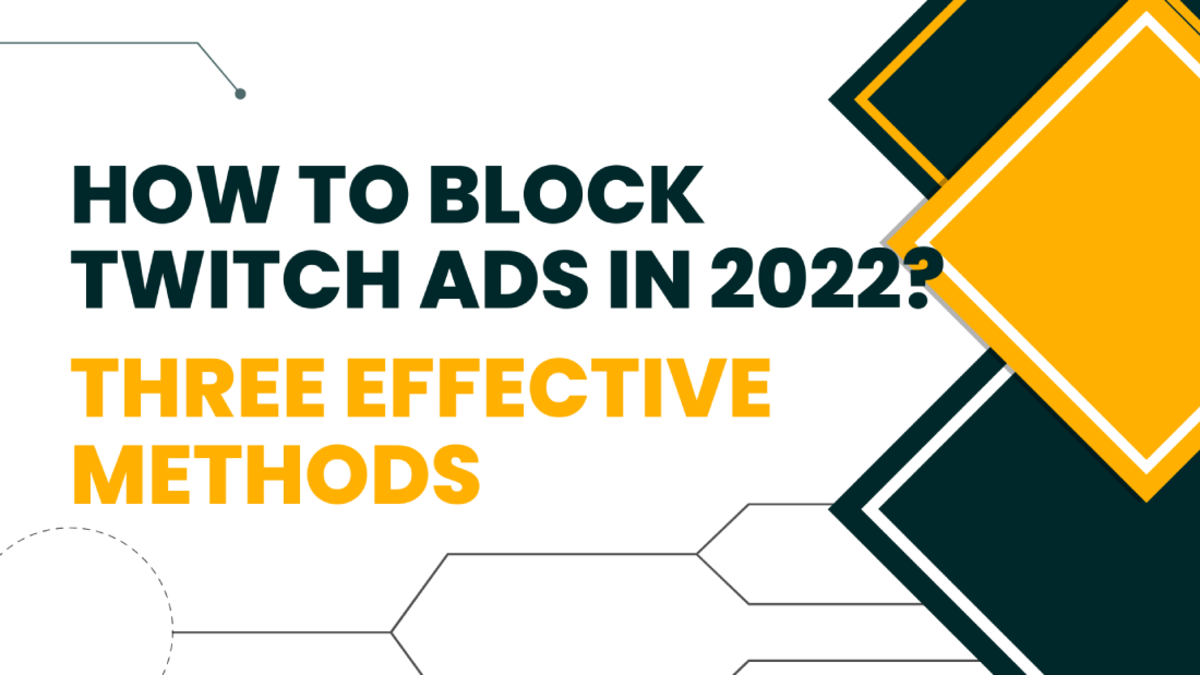There are many types of Twitch ads. As of 2022, the Twitch platform will present the following four types of ads:
Pre-Roll Ads
Pre-roll ads are video ads that viewers play when they enter a new Twitch live channel. During the playback of the advertisement, the user cannot see the live broadcast screen nor hear the live broadcast sound. This type of advertisement is triggered by the Twitch platform.
Insert Ad
Insert ads are video ads inserted by viewers while watching a live broadcast. When the advertisement is played, the main screen plays the inserted advertisement content, and the audio plays the advertisement content. When the inserted advertisement is played in the form of picture-in-picture, the live screen moves to the upper right corner in the form of a small window, above the chat content, and there is no audio output on the screen. The ad is triggered by the host playing.
Streaming Display Ads
Streaming display ads are 10-second display ads that appear on the channel. Viewers can see and hear the anchor’s voice when these ads are displayed. Creators don’t have to do anything different to use it. When the advertisement is playing, the live broadcast screen is reduced, and the streaming display advertisement appears below or on the side; when the advertisement is played, the live broadcast screen is restored.
Audio Ad
Audio ads are designed to allow viewers to watch the stream at 100% of its original size while the ad is playing. Like all ad breaks, audio ads are initiated by the host, who receives a share of the ad playback. From a Twitch user’s perspective, being forced to watch an ad while watching a video is a terrible experience, so ad blockers are all the more important.
How to Block Twitch Ads
From a Twitch user’s perspective, being forced to watch an ad while watching a video is a terrible experience, so ad blockers are all the more important. There are three simple, effective ways to block the above Twitch ad types:
1. Using Free Twitch Ad Blocking Extension
Adblock for Twitch is a browser extension that filters out dynamic ads in live or recorded video by temporarily reducing the quality of Twitch video. How to use Adblocker for Twitch: Pro:
Free to use forever High advertising filtering efficiency and easy to use Open source
Con:
Static ad filtering is not supported temporarily For computer use only
2. Use an Ad Blocking Browser
In addition to browser extensions that specifically filter Twitch ads, you can also use an ad-blocking browser to block Twitch ads on your pages, such as the Brave web browser that blocks all third-party ads and tracking by default, which means that when you use it, ads will be automatically filtered out. How to use the Brave web browser: Pro:
Does not affect the playback speed of Twitch videos Free installation Open source
Con:
Pages take longer to load May cause Twitch streams to buffer Can’t block pre-roll or mid-roll
3. Download the Twitch Adblock App
Of course, Twitch also serves as an app for users to watch live streams and videos on mobile, and downloading a Twitch Adblock app is the best option. The best Adblock app for Android and iOS phones is AdGuard. How to use the AdGuard app for Android: How to use the AdGuard app for iOS: Pro:
Mobile terminal available Easy to install and use Protect users’ privacy information
Con:
The free version does not filter ads within the Twitch app
Why Ad Blockers Are Important
An ad blocker is an important tool to improve the user experience on the online platform. Every user should choose a reliable ad blocker to prevent their private information from being leaked and the computer or network crashing. The above are three reliable and effective operation guides for filtering Twitch ads. I hope they will help you. This content is accurate and true to the best of the author’s knowledge and is not meant to substitute for formal and individualized advice from a qualified professional. © 2022 Teresa Aurora