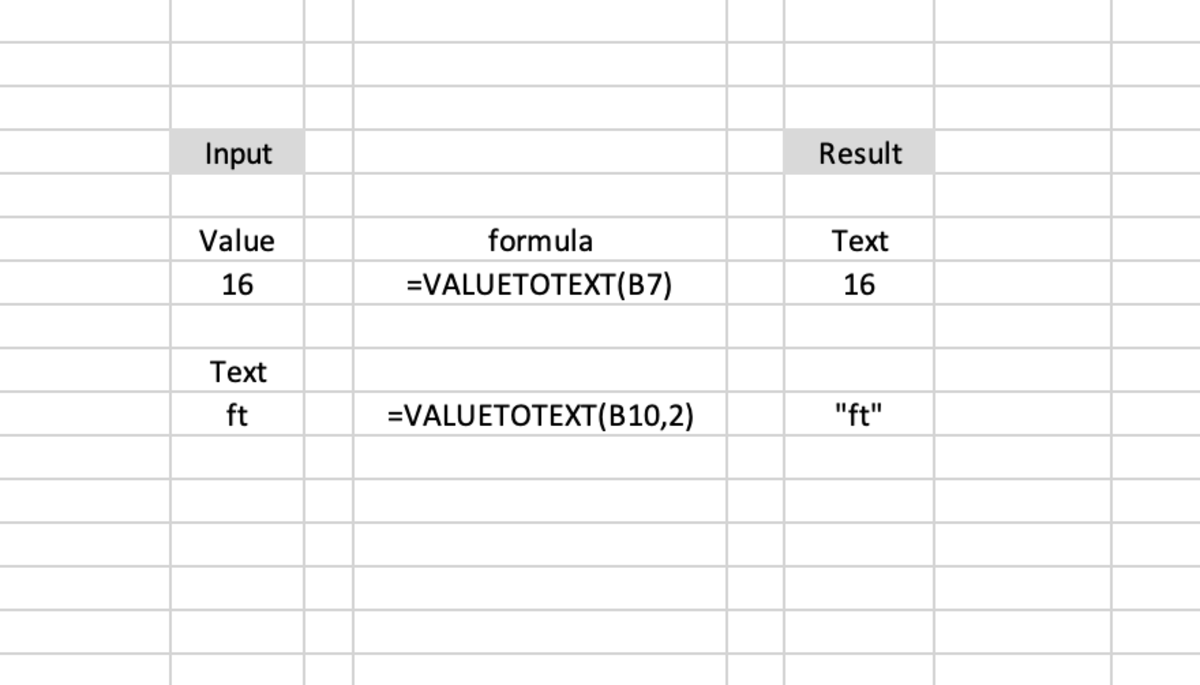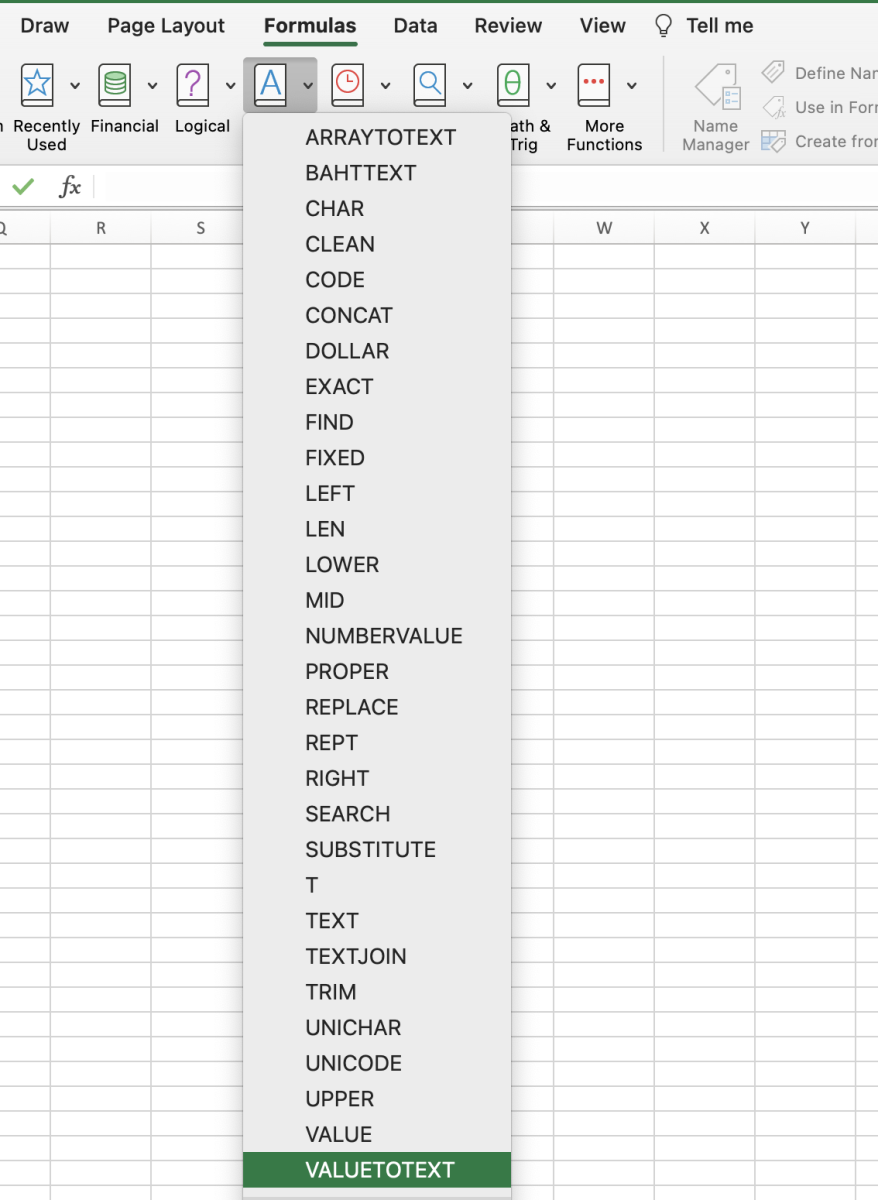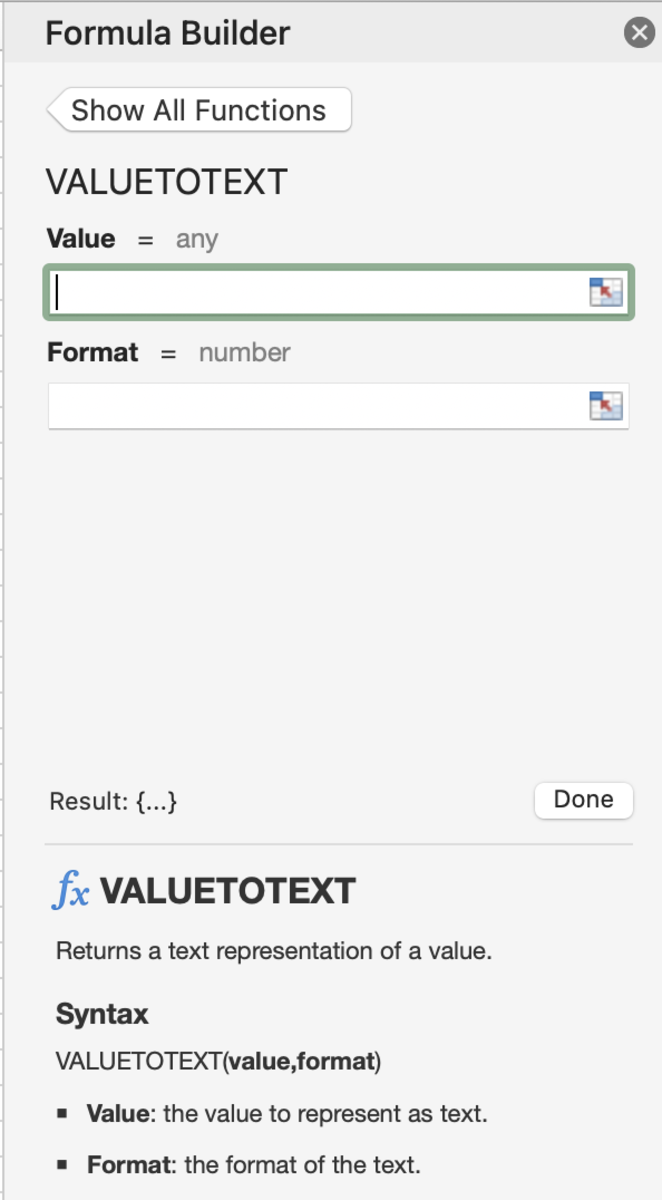The VALUETOTEXT Function Syntax
The VALUETOTEXT function needs to be inputted into a cell like a formula for the function to work. To manually add this function, the following steps need to be taken: Below in bold, the syntax of the VALUETOTEXT function is shown in its entirety. This is followed by detailed definitions of each argument in the formula. =VALUETOTEXT(Value, [Format]) Value - This is the cell that contains the value that is to be converted to text. Format - Concise 0 or strict 1 is chosen. When the strict format is chosen text may be converted to show escape characters and row delimiters.
Examples
In the first example below, only one argument is used to covert a numeric value to a text value. A ‘1’ could be added to the format argument but unnecessary. In the second example, an already existing text value is used with a ‘2’ as the format argument. The result shows escape characters (or quotes) outside of the text.
Inserting the VALUETOTEXT Function
The VALUETOTEXT function can be inserted in a cell to make it easier to add data to the function arguments. To use this method you need to first select the cell where you need you result to appear. Next, click on the formulas tab and select the Text button. Choose VALUETOTEXT from the list of functions. After the formula builder has appeared, you can start adding arguments. When new values are added to these argument field, the results are displayed at the bottom of the formula builder. Also, notice the tips that are given within that sidebar. To print the results into the cell, click Done. This content is accurate and true to the best of the author’s knowledge and is not meant to substitute for formal and individualized advice from a qualified professional. © 2022 Joshua Crowder